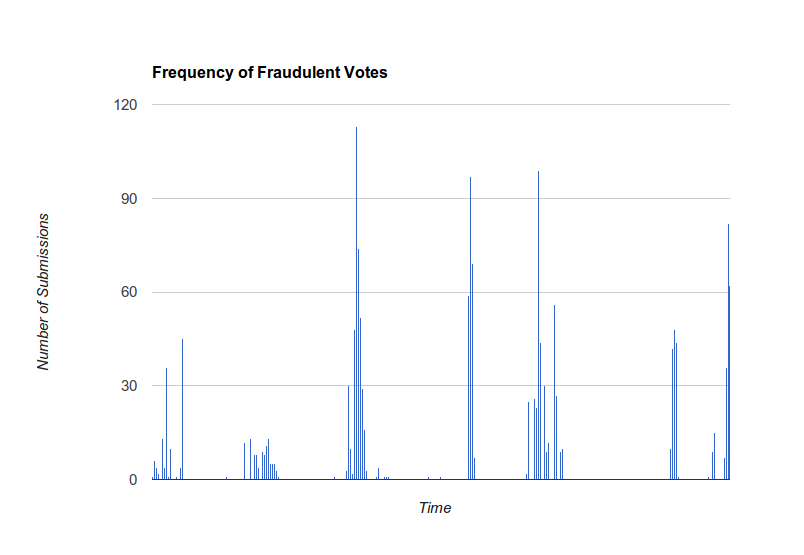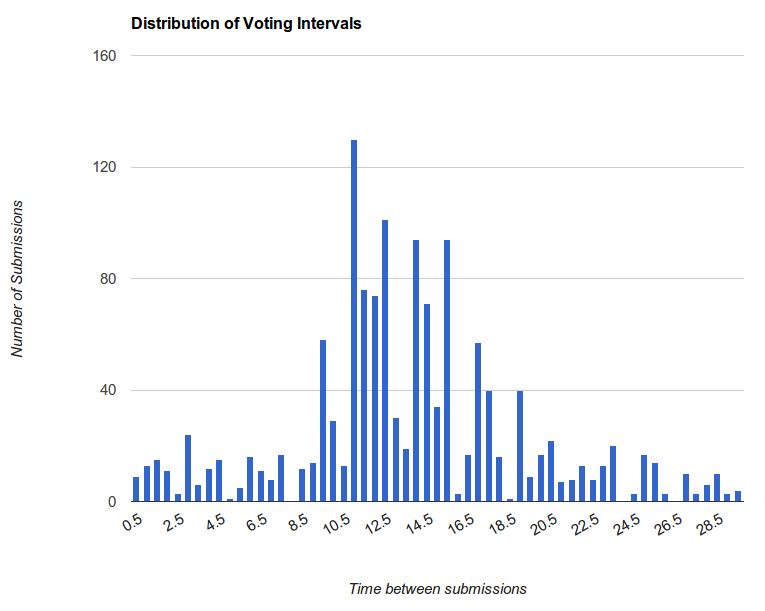You’ve probably got a bunch of directories and subdirectories in your home folder that are organized logically, rather than a mess of top-level directories scattered all over the place. Although the former is cleaner and better organized, it also takes more time to get to where you’d like to be. Luckily, linux comes with /usr/bin/locate to help you find files. I made the following for my bashrc:
goto () { cd "$(locate -i "$@" | grep -P "/home/roger/(Dropbox|Documents|Downloads|Development|Desktop)" | awk '{ print length(), $0 | "sort -n" }' | head -n 1 | cut -d " " -f2-)"; }
I’ll go through it part by part:
locate -i "$@"– Locate uses the database generated by updatedb to find files. The-iflag tells locate to ignore case.grep -P "..."– I only want to select directories that are in one of the places I store my stuff. This also means that results from web browser caches and temp files will be ignored. You should obviously change this regular expression. The-Pflag specifies PCRE (Perl-compatible regular expressions), since I am most comfortable with those.awk '{ print length(), $0 | "sort -n" }'– Awk is a mini string manipulation language that you can use on the command line. In this case, it just prefixes each string with its length and sorts them.head -n 1– After the sorting, I just want the shortest result, so I grab that one.cut -d " " -f2-– Now, I get rid of the length and keep everything else, which is the path I wanted. The-dflag tells cut to use a space as the delimiter (the default is a tab character).- All of this is wrapped in a
cd "$( ... )";. Bash will execute the contents of the$( ... )and feed the textual result intocdas the argument.
It isn’t as fast as Apple’s spotlight search, but the difference is negligible. For greater performance, you can customize the system-wide behavior of updatedb to search in fewer directories.