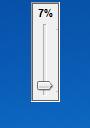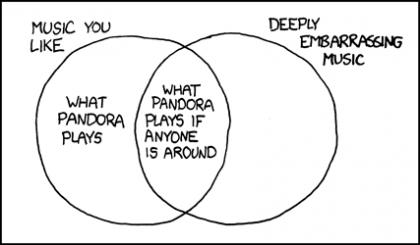Volumouse
Chances are, you probably have speakers or maybe a set of headphones hooked up to your computer. Well, my situation is.. complicated.
I salvaged an old stereo and disassembled it. The speaker portion is sitting behind my monitor while the controls are underneath my desk. Speakers are connected to the controls, controls connected to the computer.
In short:
Speakers > Controls > Computer
The detached speakers behind my (big) monitor.
So it all works out well. I just poke the On/Off button underneath the desk whenever I need to turn the speakers on or off.
The sound quality is good and the volume is fine. The only problem is, adjusting the volume.
There’s a volume knob on the stereo, but it’s hard to turn a knob with your feet.
Windows 7 gives me a nice looking volume control thing on the taskbar, but using that is inconvenient and slow. So, I had to find another solution.
What I found was a little program called Volumouse. I’ve been using Volumouse for over a year now, and I’ve had no problems with it.
The extremely complex and elaborate interface of Volumouse.
Instead of using a knob or a desktop gadget to change the volume, all you need is your mouse. Volumouse lets you change the volume by pressing a key and rolling that wheel on your mouse.
I set my Volumouse up so that to change the volume, I need to:
Hold SHIFT key
Scroll up or down
That’s it. I can change the volume while doing homework, listening to music, or playing games. Yeahh, now go try it :)
http://www.nirsoft.net/utils/volumouse.html
-Roger
If you’re wondering about the Mooosic player, it JW Player. I just tweaked it a little and put it into Boggert.
source
LOL :)
You can read more about Pandora on my post about Pandora.